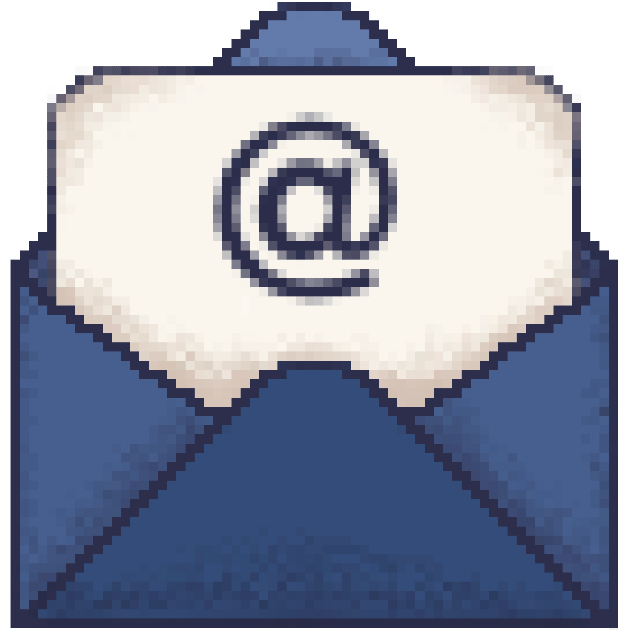In last week’s newsletter (Your Passwords Deserve Better), we explained why password managers are an absolute necessity. Your task was to choose one.
If you haven’t yet, that’s okay. Committing to a tool like this can feel overwhelming. But here’s the good news: if you try one and later decide it’s not a good fit, switching is possible. Most password managers support migration between services.
If this step still feels insurmountable, reach out on our Facebook page. We’re building a community of folks navigating this together. And even if you're not ready to act, read on. This guide might be the nudge (or the clarity) you need.
What “done” looks like
When a task feels intimidating, it helps to have a clear picture of success. Here’s what it looks like when your password manager is set up and humming:
You sit at your computer.
Open your browser.
Launch your password manager and log in.
Open another tab to do your thing, and voilà: your login info auto-fills. You hit return, and you’re in.
Need to create a new account? Your password manager’s browser extension can:
Generate a strong password based on your preferences,
Auto-fill it,
Save it securely for later.
Then you pick up your phone, and the magic continues. With the app installed, you’ve got access to the same logins and vaults. And if you’ve added an authentication app…
Let’s talk 2FA / MFA
Two-factor authentication (2FA) or multi-factor authentication (MFA) adds serious security muscle. Great passwords are great, but great passwords plus 2FA/MFA? Even better.
It’s like locking your front door and deadbolting it. Either one alone might be enough, but both together drastically reduce your risk.
Turning on MFA varies across platforms, some make it easy, some bury it in settings, and some don’t offer it at all. The 2FA Directory is an excellent resource to check what's supported.
Your password manager will also provide instructions on pairing with its companion authenticator app.
One thing after another
Once you’re comfortable using your password manager for logins and MFA, you can start exploring bonus features:
Scan and store important documents like IDs, insurance, and medical records.
If you can afford it, upgrade to a family plan to share vaults with parents, kids, or anyone you support.
Do some digital disaster planning. For example: I keep a folder with photos of my hurricane prep and my insurance docs — ready to send to an adjuster or access while evacuating.
I’m In! Now what?
We’re going to take this one step at a time. We’ve got 5 steps in total. Pour your favorite drink and let’s dig in.
1. Install your password manager
Follow the manufacturer’s installation instructions. No need to reinvent the wheel here. They’ve usually made it easy. For example, ProtonPass has instructions for Firefox, Chrome, and Safari. (And we have a link that gets you 60% off a 1-year subscription.)
2. Migrate saved browser passwords
Add your stored browser passwords to your new manager. Each browser/platform combination is different, so check your password manager’s support page.
Search for:migrate passwords from [your browser] to [your password manager].
Once imported, verify the migration worked:
Once confirmed, delete passwords from your browser. Don’t stress. Even if you missed one, you can always do a password reset later.
3. Use the browser extension
This is where the magic really happens:
New accounts? It saves your login info.
Need a complex password? It generates one for you.
Returning to a site? Your password is easily accessible in the extension. (We don’t recommend letting any password manager autofill your passwords.)
And if you’ve enabled 2FA/MFA, your manager’s mobile authenticator will generate the code you need.
You can also create folders or tags to keep things organized — whatever works for your brain.
4. Install the mobile app and authenticator
Head to your App Store. Install your manager’s app and its companion authenticator. That’s it.
5. Be freaking proud of yourself
Seriously. You did the thing. This is not small. We're cheering for you.
What it all means
You just took a meaningful step toward digital peace of mind.
Keep going:
Start logging passwords into your manager as you use them.
Explore its features at your pace.
Feel the weight lift a little. You’re no longer winging it with sticky notes and browser autofill.
You’ve got this.
What else is brewing…
Join us for tea!
CybersecuriTea is a free, plain-English guide to digital safety, designed for families, friends, and the folks you love. Subscribe today and get weekly tips to help keep your digital life secure.
Or, if you’d like to support our work and keep the kettle warm for everyone:
Issue # 6
This content may contain affiliate links. If you choose to sign up or make a purchase through them, we may earn a small commission, at no additional cost to you. Thank you for supporting CybersecuriTea.